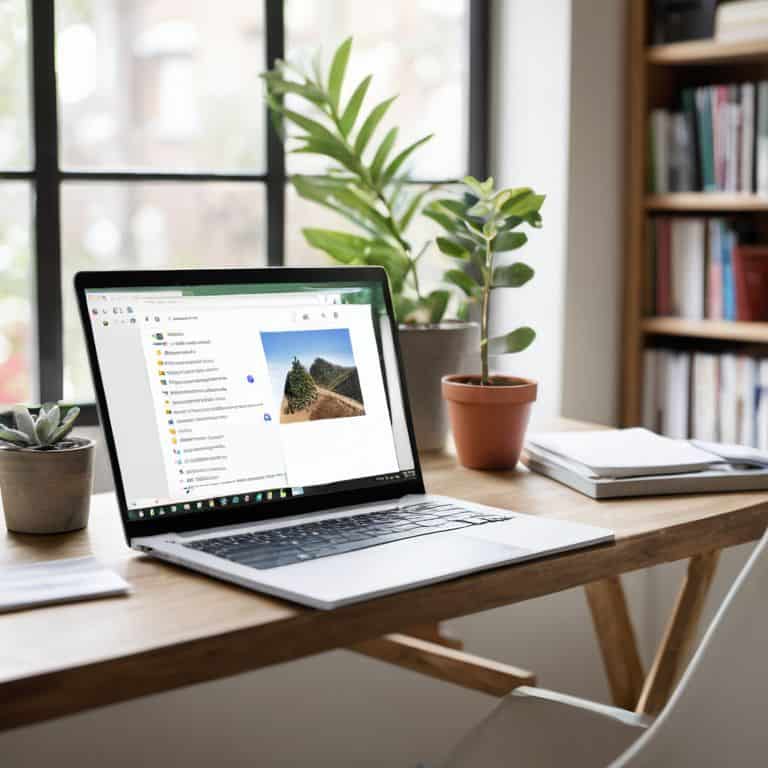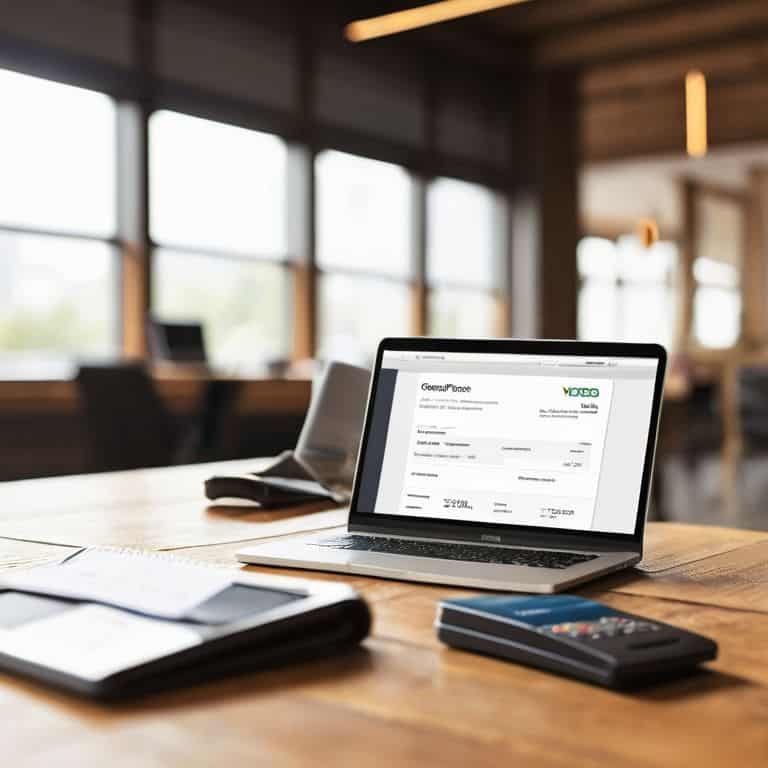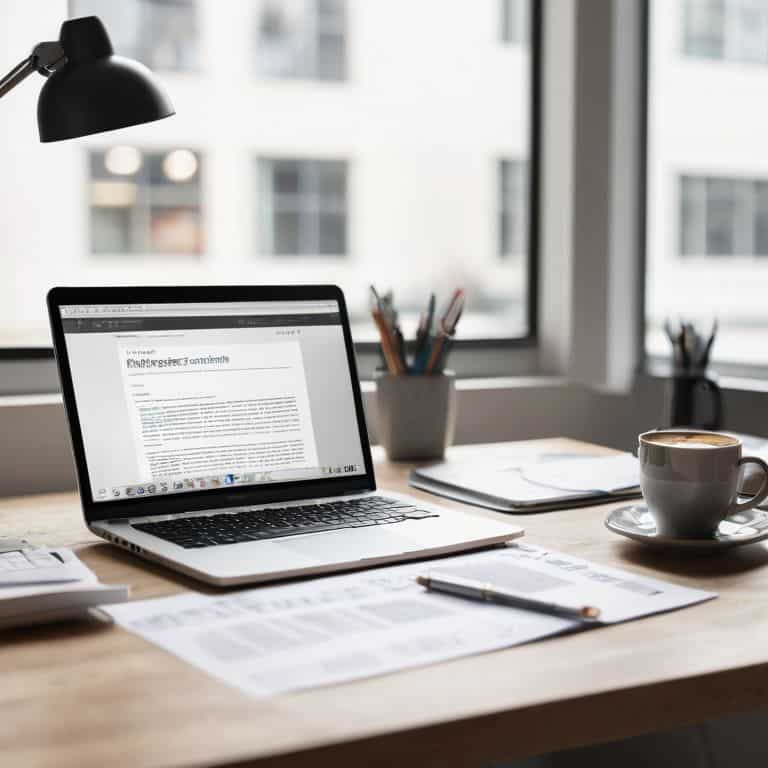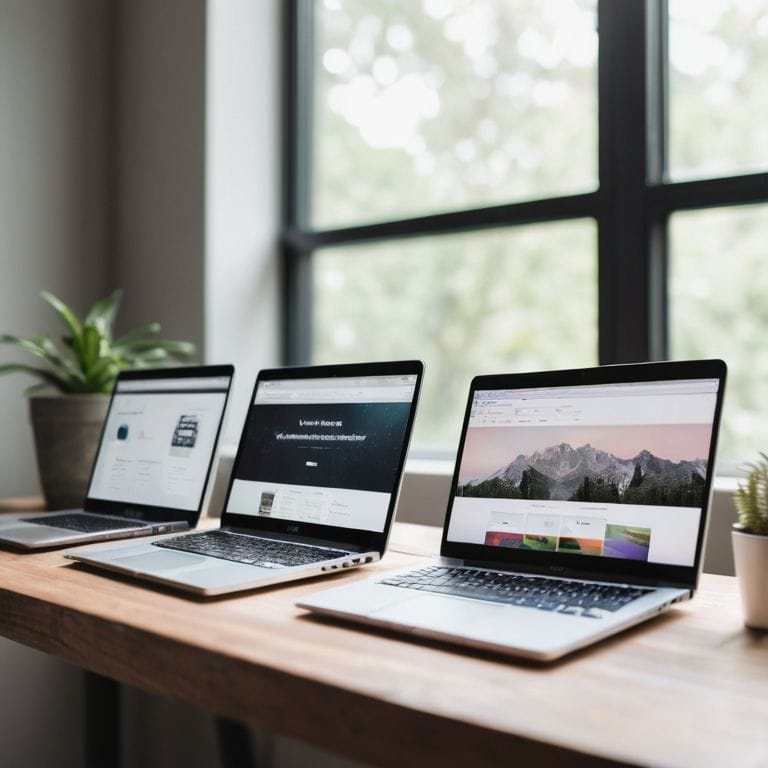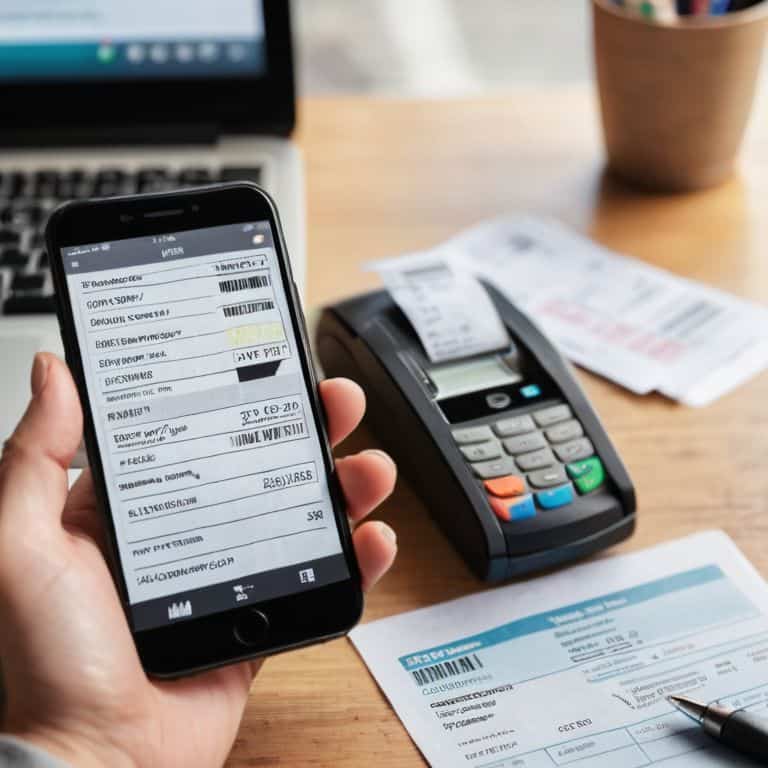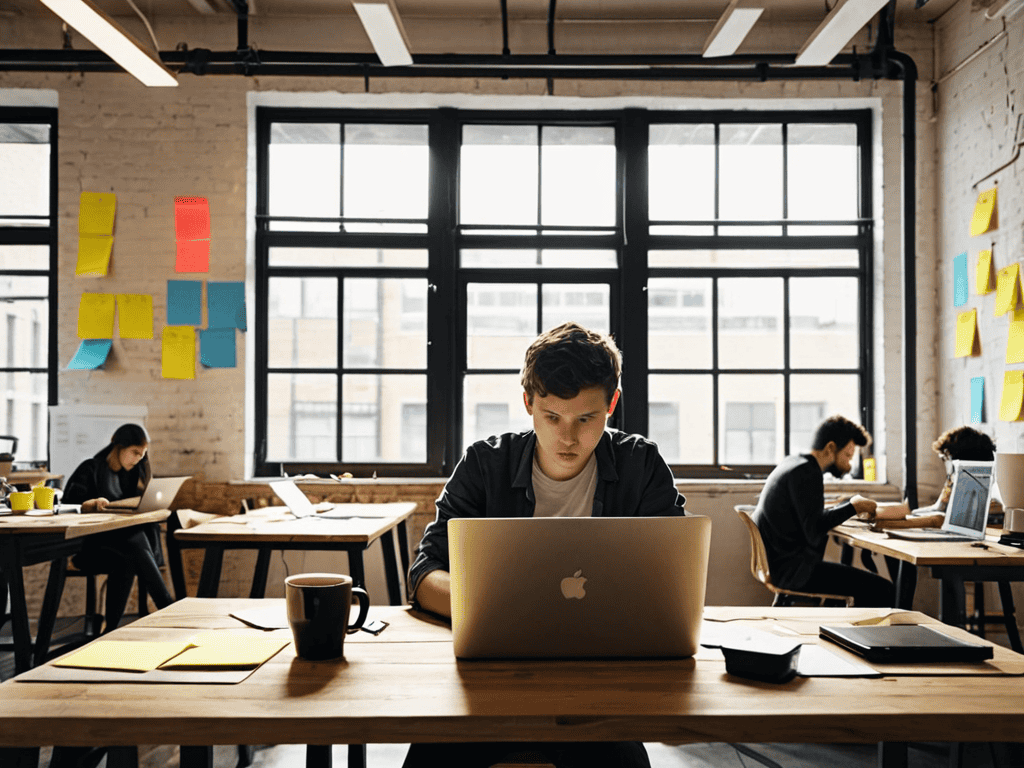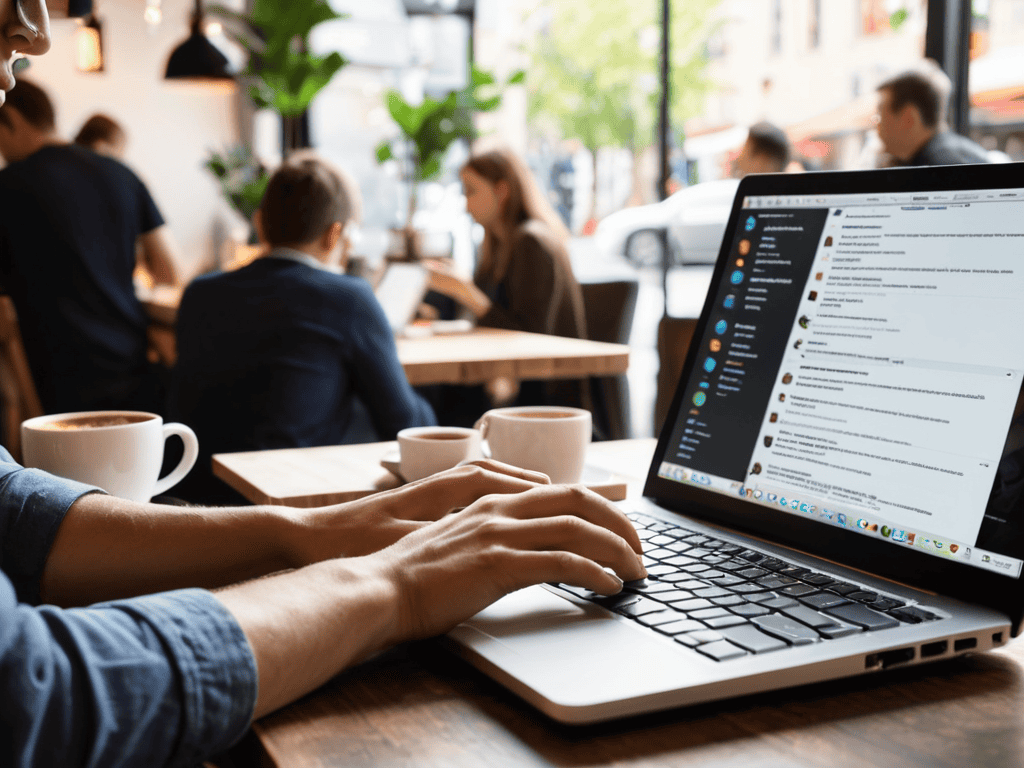I still remember the day I realized my Google Drive had become a digital black hole – a messy, overwhelming space where files went to disappear. I was trying to find a specific document, but how to organize your google drive had become a daunting task. It seemed like every tip or trick I found online was either too complicated or too simplistic. As someone who’s obsessed with optimizing workflows, I knew there had to be a better way. I began experimenting with different systems and tools, determined to tame the chaos and make my Google Drive a productivity powerhouse.
In this article, I’ll share my hard-won knowledge on how to organize your google drive, cutting through the noise and giving you practical, actionable advice. You’ll learn how to create a customized folder structure, implement a robust search system, and even automate repetitive tasks to save you time and energy. My goal is to help you transform your Google Drive into a well-oiled machine, freeing you up to focus on the things that matter most. By the end of this guide, you’ll have a clear roadmap for organizing your Google Drive and unlocking your full productivity potential.
Table of Contents
- Guide Overview: What You'll Need
- Step-by-Step Instructions
- How to Organize Your Google Drive
- 5 Game-Changing Tips to Supercharge Your Google Drive Organization
- Key Takeaways for a More Organized Google Drive
- The Key to Unlocking Productivity
- Putting it all Together: A Google Drive like a Pro
- Frequently Asked Questions
Guide Overview: What You'll Need

Total Time: 1 hour 15 minutes
Estimated Cost: Free (using existing Google account)
Difficulty Level: Easy
Tools Required
- Computer or Mobile Device (with internet connection)
Supplies & Materials
- None Google Drive account and basic computer skills required
Step-by-Step Instructions
- 1. First, let’s start by assessing the chaos in your Google Drive. Take a few minutes to browse through your files and folders, and get a sense of what you’re working with. You might be surprised at how many duplicate files, outdated documents, and random downloads are cluttering up your space. Identify the types of files that you use most frequently, and think about how you can create a system that makes it easy to find and access them.
- 2. Next, create a folder structure that makes sense for your work and personal life. This might include top-level folders for categories like “Work,” “Personal,” and “Projects,” with subfolders for specific tasks, clients, or initiatives. Use clear and descriptive names for your folders, and try to avoid using abbreviations or acronyms that might be confusing later on.
- 3. Now it’s time to start purging unnecessary files. Go through your Google Drive and delete any files that are no longer needed, outdated, or duplicates. Be ruthless – if you don’t need it, get rid of it. Use the search function to find specific types of files, such as PDFs or images, and delete any that are no longer relevant.
- 4. Once you’ve purged your unnecessary files, it’s time to organize what’s left. Use your new folder structure to categorize and store your files in a logical and consistent way. Use labels and tags to add an extra layer of organization and make it easier to find specific files later on.
- 5. To take your Google Drive organization to the next level, consider implementing a naming convention for your files. This might include using a specific format for file names, such as “YYYYMMDD – File Name,” or including keywords or tags in the file name itself. Use a consistent naming convention throughout your Google Drive to make it easier to search and find files.
- 6. Another key step in organizing your Google Drive is to set up automatic backups. This will ensure that your files are safe and up-to-date, even if you accidentally delete or overwrite something. Use Google’s built-in backup tools to automatically sync your files across devices and ensure that you always have access to the latest versions.
- 7. Finally, take some time to review and refine your Google Drive organization on a regular basis. Set a reminder to review your files and folders every few months, and make any necessary adjustments to keep your system running smoothly. Use this opportunity to identify areas for improvement and make changes to your folder structure, naming conventions, or backup systems as needed.
How to Organize Your Google Drive
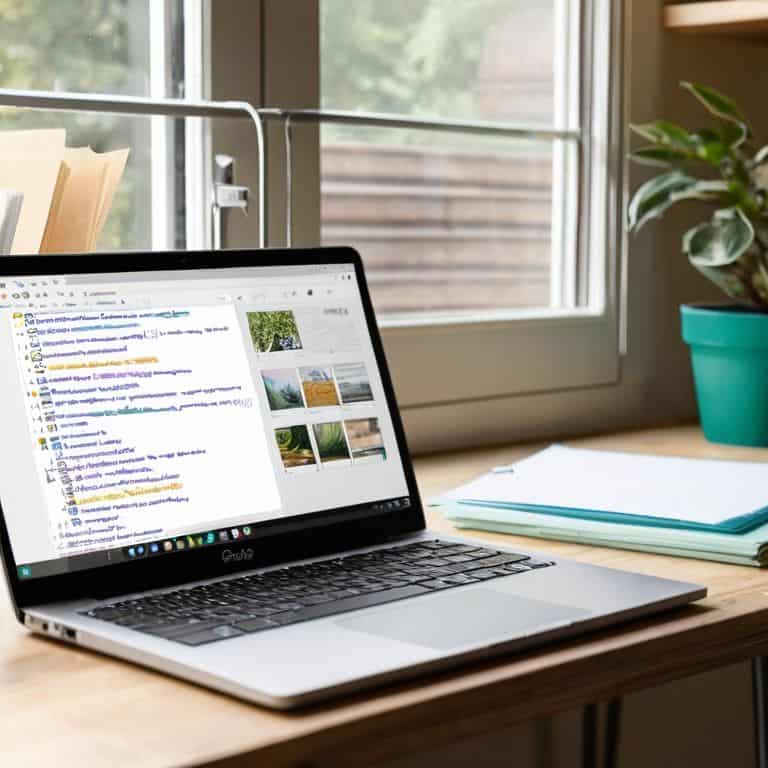
When it comes to google drive folder structure best practices, I always recommend creating a clear hierarchy of folders and subfolders. This not only helps with navigation but also makes it easier to find specific files when you need them. For instance, you can create separate folders for different projects or clients, and then subfolders for specific tasks or deadlines. Using labels in google drive can also be a great way to categorize files without having to move them into separate folders.
To take your Google Drive organization to the next level, consider google drive storage optimization tips. This includes regularly cleaning out unnecessary files, using Google Drive’s built-in storage management tools, and compressing large files to free up space. You can also use google drive search operators for efficiency to quickly find and delete duplicate or unnecessary files. By implementing these strategies, you can free up more space in your Google Drive account and reduce clutter.
For teams, organizing google drive for team collaboration is crucial for productivity and efficiency. This can be achieved by creating shared folders and setting clear permissions for each team member. You can also use managing google drive file versions to track changes and updates to files, ensuring that everyone is working with the latest version. By implementing these strategies, you can streamline your team’s workflow and reduce errors.
Google Drive Folder Structure Best Practices
To take your Google Drive organization to the next level, it’s essential to establish a logical folder structure. I recommend starting with broad categories like ‘Client Projects,’ ‘Personal,’ and ‘Business Administration.’ Within these main folders, create subfolders that further categorize your files. For instance, under ‘Client Projects,’ you might have subfolders for each client, and then additional subfolders for ‘Proposals,’ ‘Contracts,’ and ‘Deliverables.’ This hierarchical approach makes it easy to locate specific files and keeps your drive clutter-free.
By implementing a consistent naming convention and folder structure, you’ll be able to quickly find what you need and maintain a sense of control over your digital workspace. Remember, the key is to strike a balance between granularity and simplicity – you want to be able to find files easily, but you also don’t want to overwhelm yourself with too many folders and subfolders.
Using Labels for Efficient File Management
To take your Google Drive organization to the next level, I recommend using labels. Think of labels as tags that help you categorize files without being limited by a rigid folder structure. By assigning relevant labels to your files, you can quickly filter and find specific documents, regardless of where they’re stored in your drive. For instance, you could label files by project, client, or deadline, making it easy to track and manage multiple tasks.
I use labels to categorize my Notion dashboard templates, allowing me to instantly access the right template for a specific project. By leveraging labels, you can break free from the constraints of traditional folder organization and create a more flexible, efficient system for managing your files. Give it a try and see how labels can revolutionize your Google Drive workflow.
5 Game-Changing Tips to Supercharge Your Google Drive Organization
- Set up a clear folder hierarchy to categorize files by project, client, or department
- Implement a consistent naming convention for files and folders to simplify searching
- Use Google Drive’s built-in search function with keywords, file types, and dates to quickly locate files
- Create a ‘Someday’ or ‘Archive’ folder to store infrequently used files and reduce clutter
- Utilize Google Drive’s integrations with other apps, such as Google Docs and Sheets, to streamline workflow and automate tasks
Key Takeaways for a More Organized Google Drive
Implement a clear folder structure to categorize your files and reduce search time
Utilize labels to efficiently manage and retrieve files across different folders and projects
Automate routine file management tasks using Google Drive’s built-in features and integrations with other productivity tools to maximize your workflow efficiency
The Key to Unlocking Productivity
Your Google Drive should be a supercharged rocket fueling your productivity, not a cluttered garage holding you back – organize it once, automate it forever.
Ben Solomon
Putting it all Together: A Google Drive like a Pro
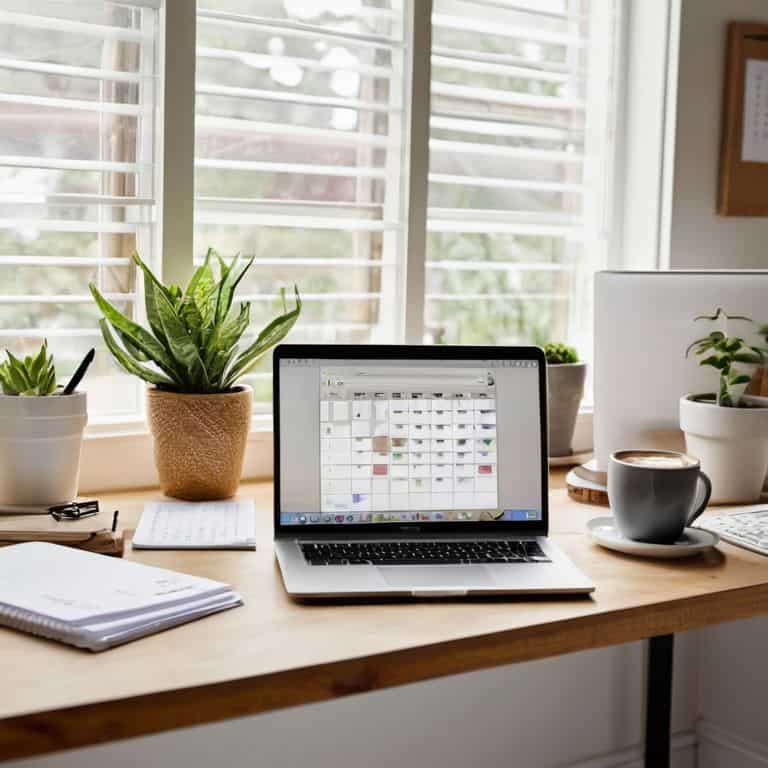
By now, you’ve learned the essential steps to transform your Google Drive from a digital clutter zone to a well-oiled machine. We’ve covered the importance of a logical folder structure, the power of labels for efficient file management, and how to implement these strategies to save time and boost productivity. Remember, the key to maintaining your newly organized Google Drive is consistency and regular maintenance. Set aside a few minutes each week to ensure everything is in its place, and don’t hesitate to adapt your system as your needs evolve.
As you wrap up this project, keep in mind that automating repetitive tasks and leveraging the right tools can be a game-changer for your workflow. By applying these principles, you’ll not only have a more organized Google Drive but also be well on your way to creating a more efficient, streamlined work environment. So, take a step back, admire your handiwork, and enjoy the sense of accomplishment that comes with knowing you’re working smarter, not harder.
Frequently Asked Questions
How do I migrate my existing files into the new organized Google Drive structure without losing important documents?
Migrating your files to the new structure is a breeze. I recommend using Google Drive’s built-in “Move” feature to transfer files to their new folders. Alternatively, you can use the “Search” function to find specific files and then move them to their designated folders. Trust me, it’s a game-changer to have a solid system in place.
Can I use a combination of folders and labels to create a hybrid organization system in Google Drive?
Absolutely, I’m a big fan of hybrid systems. You can use folders for broad categories and labels for more specific tags, creating a powerful combo. For example, a folder for “Client Projects” with labels like “Inactive” or “High Priority” can help you quickly filter and find what you need. It’s all about finding that balance between structure and flexibility.
Are there any automated tools or add-ons that can help maintain my Google Drive organization over time and prevent clutter from building up again?
Absolutely, I’ve got you covered. I recommend using automated tools like Google Drive cleaners or add-ons such as Drive Organizer or FileThis, which can help maintain your folder structure and automatically apply labels, ensuring your Google Drive stays clutter-free and organized over time.